Note: When I started this, it wasn't midnight yet! haha :)
Step 1:
Click on the "Featured" tab. Scroll down to where you see the "Reanimated" section. Click on "Ghoul Eye"!
Step 2:
Arrow 1 is pointing to the color of eye that you can make your eyes. Arrow 2 is pointing to the brush size. Adjust the brush size to the size of your pupils. Read about Arrows 3 and 4 (glaze and fade) on the "About Ghoul Eye" box on the photo. Apply when done!
Step 3:
Click on Zombify 2.0. Arrow 2 is pointing to what color you can change your skin to, arrow 3 is pointing to brush size, arrow 4 is pointing to decay, and arrow 5 is pointing to fade. It will help to read the description box that I put next to my photo. Start painting!
**Note, my skin looks a bit different than yours will because I put 2 layers on. I accidentally clicked apply before doing a screen capture, so I applied it a second time.
Step 4:
Yes, I cropped the photo inbetween steps 3 and 4. I added a nice finishing touch by rounding the corners.
Finished product:
Taaaaaa daaaaa! :D Don't I look scary? :D
Well, that's all for now. I might do a vampire one tomorrow if I have time, because I had really set my cap to doing it haha :) Plus next friday I am going to be really busy getting ready for my Youth Symphony concert!
Have a great day and don't forget your camera!
 |
| CheletheCello |
Linked up with:






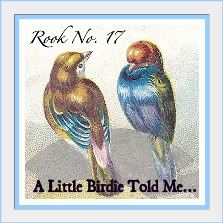

Oh my goodness -- this is awesome! I'm going to have fun zombifying my girls in Picnik! Thank you for the wonderful tutorial and for sharing at Rook No. 17. I'm spotlighting your post on my Facebook page today!
ReplyDeleteJenn
Thanks Jenn! :D I ought to be putting up a vampire one tonight. I just got back from trick-or-treating with my sister and I'm just sitting around waiting for trick-or-treaters to come :)
ReplyDelete